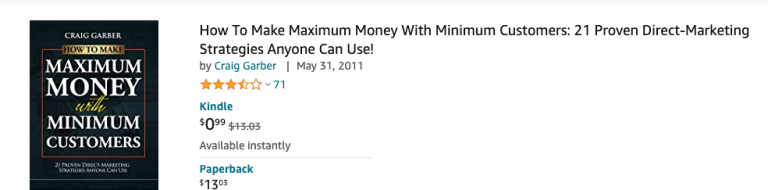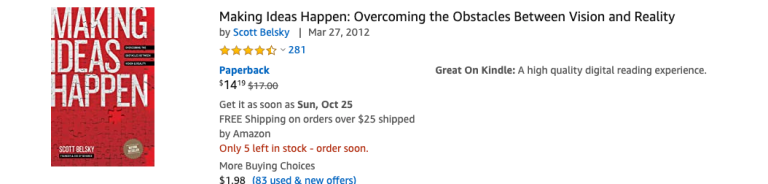A painful problem with Logseq is: the iOS mobile app needs iCloud to sync to your notes. On my other devices I prefer and use Dropbox. Let’s fix it.
In this guide, I will share how to sync your notes from Dropbox (or Google Drive) on your other devices to iCloud on iOS (iPhone and iPad).
At the end of this guide, here’s what we will have:
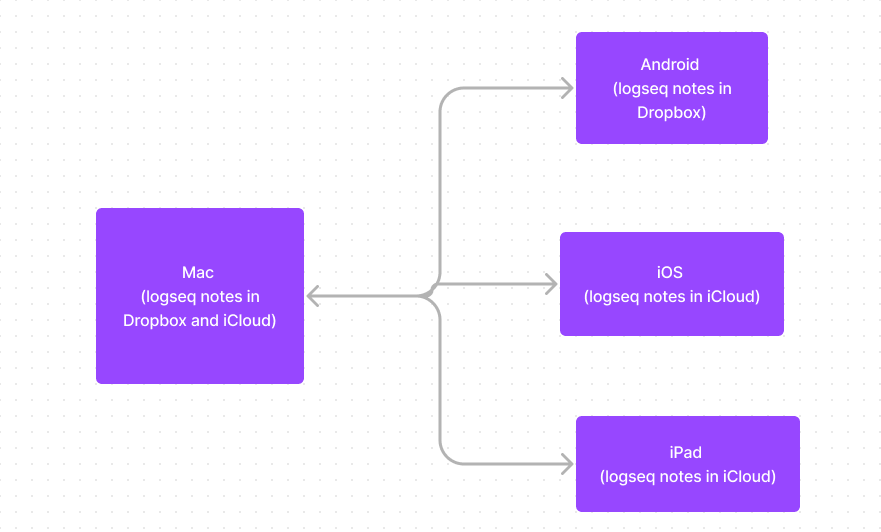
Desktop Logseq Notes Sync Setup
To continue with this setup, you will need to install these apps
- Dropbox. Link the Logseq on your Mac or Windows to this folder.
- SyncTime (if you’re on Windows, use bvckup2, on Linux use rysnc)
After SyncTime install, update your mac Login Items so SyncTime starts when you logon your computer.
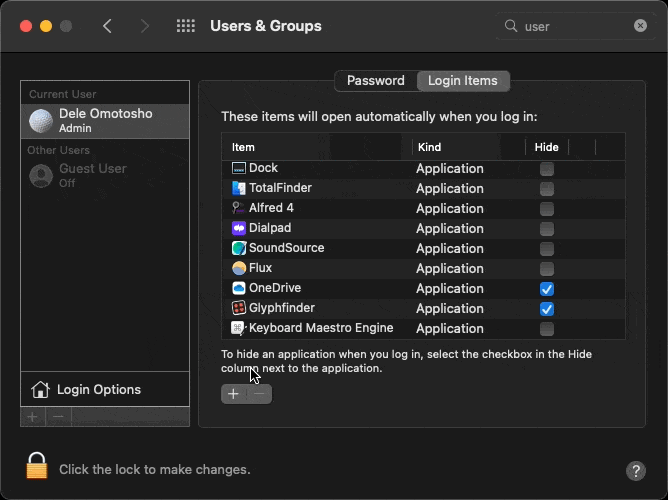
Next, inside your Dropbox folder, create a folder for your Logseq notes.
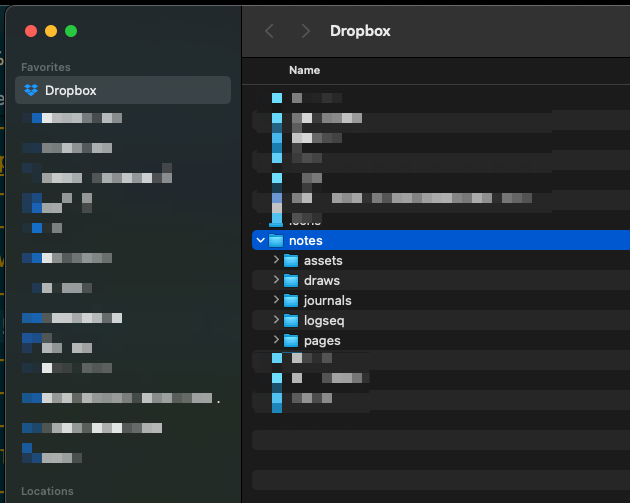
On your mac, create the Logseq directory inside iCloud
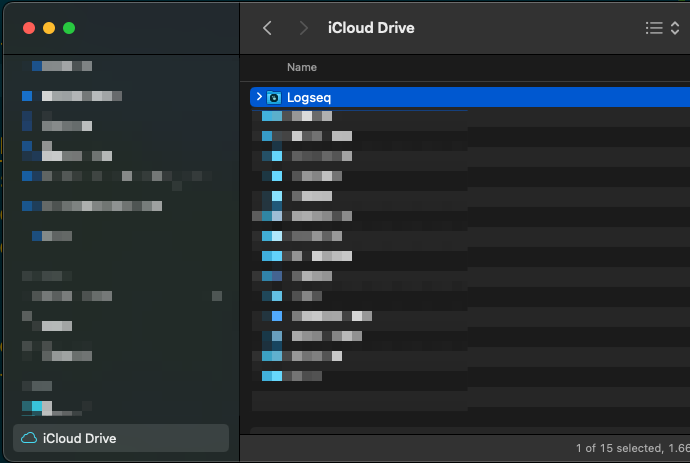
Create your SyncTime task to sync from the Dropbox -> iCloud directory
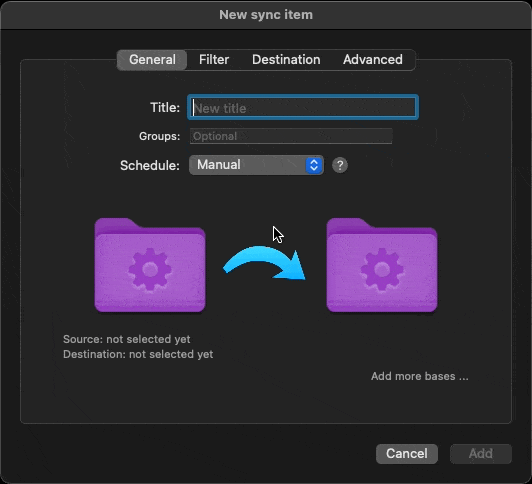
After you’ve created the task, it should look like this:
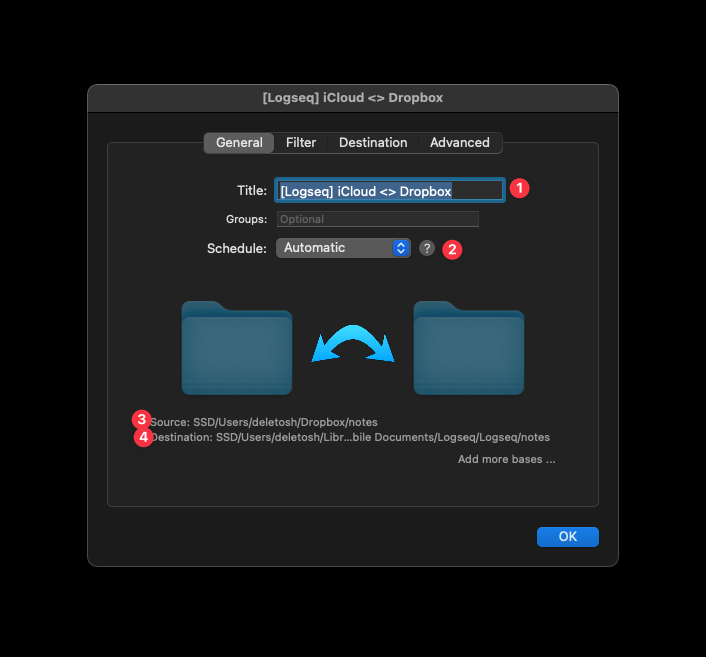
- The Title of this task
- SyncTime sync schedule . In “automatic” this runs when it detects any changes.
- My Logseq Dropbox folder
- My iCloud folder
Our setup is complete.
Now, any notes we make to Logseq on our Mac will sync to your Logseq’s iCloud folder and any changes from the iCloud folder will sync to the Dropbox folder.
iOS Logseq Notes Sync Setup
With this setup complete, let’s move over to the mobile app.
download the Logseq mobile app on your iPhone or iPad
When it asks for your graph folder, choose the iCloud folder you created on your Mac.
Give it some time to sync, and you’re done!
With this, any change you make from your iPhone or iPad will sync back to iCloud, which syncs to your Mac. With SyncTime running, it automatically syncs it to Dropbox.
If you’re having issues, here are some things to check:
- If your notes are not updating properly on your mobile devices, install this iOS shortcut: https://www.icloud.com/shortcuts/8bcba6316c2944ceb9e5a127f312b49b
- Your mac is the “control center” for syncing from Dropbox to iCloud. If you’re editing notes that are mainly on your Dropbox folder (for example on an Android phone), you will need to go through your mac to let SyncTime run and sync.